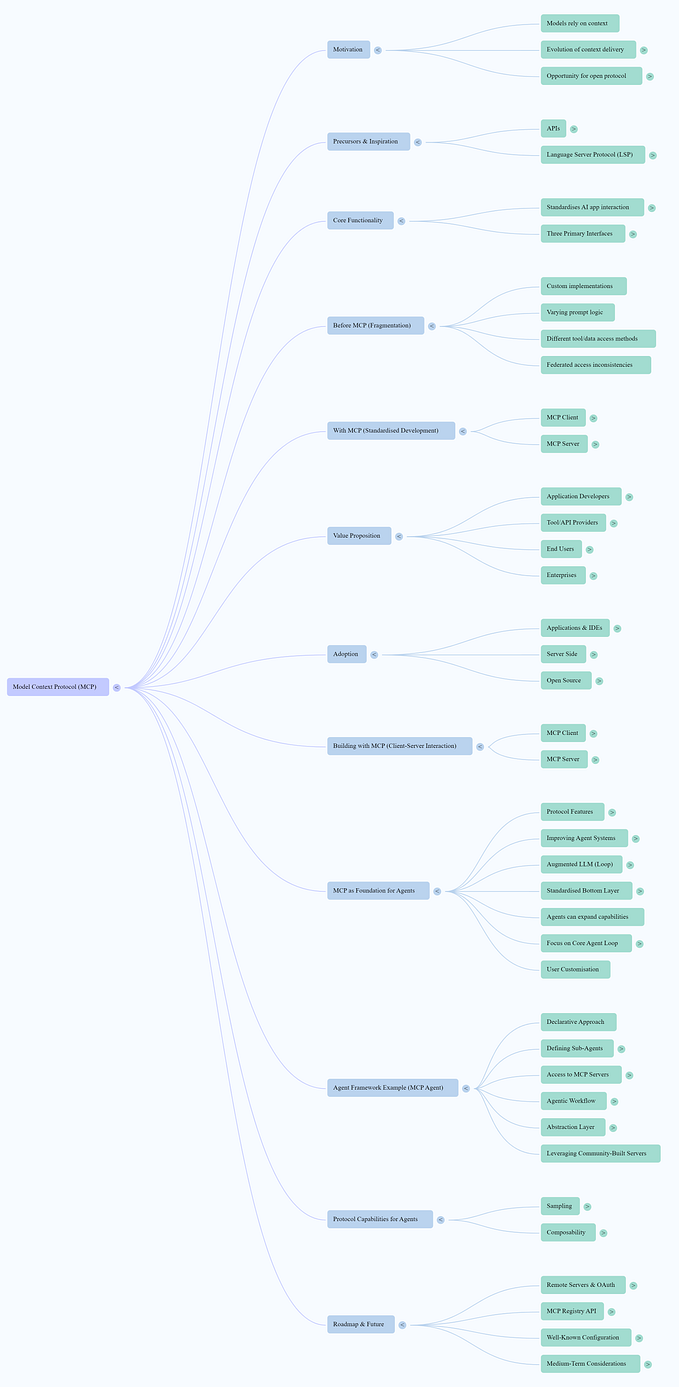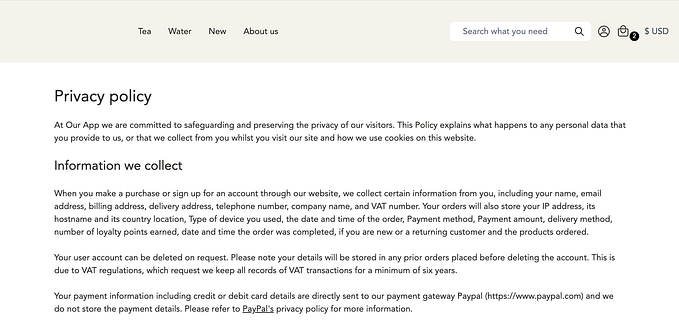How to Turn Website Mockups into Fully Functional Code with AI Tools

Introduction:
Imagine how cool it would be if you could take a simple screenshot of a website or app and instantly convert it into a fully functional codebase. That’s what AI tools like CLAUSE AI and v0 by Vercel allow you to do. In this blog post, I’ll show you how to use these tools to automate the process of creating websites and dashboards from mere screenshots.
Section 1: Overview of the AI Tools
- CLAUDE AI: A chatbot similar to ChatGPT, but with enhanced coding capabilities. It can generate both UI and functional code from a screenshot or a simple prompt.
- v0 by Vercel: A relatively new AI tool that helps developers convert screenshots or mockups into fully functional code using frameworks like React and Tailwind CSS.
Section 2: Step-by-Step Guide to Using V0 by Vercel
V0 by Vercel is a powerful AI tool that enables developers to turn screenshots into React-based websites or applications. Here’s how you can get started.
Step 1: Get Started with V0 by Vercel
- Sign up on Vercel and access v0 from your Vercel dashboard.
- Once logged in, navigate to the v0 interface, which allows you to interact with the AI.
Step 2: Find a Dashboard Mockup Screenshot
- Look for a dashboard UI design that you want to convert into code. You can either design one yourself or download an example from UI design platforms like Dribbble or Behance.
Step 3: Upload the Dashboard Screenshot
- Once you have your dashboard screenshot, simply drag and drop it into the v0 interface.

Step 4: Generate Code from the Screenshot
- Provide a clear instruction to the AI, such as:
“Convert this dashboard screenshot into a React website with Tailwind CSS for styling.” - Hit Send and wait as the AI processes the image and starts generating the React code.

Step 5: Review and Refactor the Generated Code
- Once the code is generated, v0 will display it in the interface.
- The AI might generate the code as a single file. You’ll need to refactor it into smaller, reusable components (like Sidebar, Main Content, Charts, etc.) for better maintainability.
Step 6: Add Functionality to the Dashboard
- If certain parts of the dashboard (like charts or tables) are not fully functional, you can give the AI additional prompts to enhance the functionality.
For example:
“Make the data tables sortable and interactive.”
Or,
“Enable chart interactivity on hover.” - V0 will further enhance the code to match your needs.
Section 5: Implementing the Generated Code
Once you’ve generated the code for the dashboard using either v0 by Vercel, you can bring it into your local development environment:
Step 1: Install Required Dependencies
Make sure you have Next.js and Tailwind CSS installed for the generated code:
npm install next react react-dom
npm install tailwindcssStep 2: Run the Project
Run your project using:
npm run devStep 3: Make Final Adjustments
Depending on your needs, you might need to tweak the charts, tables, or other dynamic elements in your dashboard. v0’s generated code should give you a solid foundation, which you can further build upon.
Conclusion
AI tools like v0 by Vercel make the task of turning dashboard mockups into code significantly faster and easier. Although these tools aren’t perfect and might require some additional tweaking, they are a great way to kickstart your development process, leaving you more time to focus on refining and adding features.
If you’re a developer working on dashboards and want to speed up your workflow, these tools are well worth exploring.
Tools and Resources
Closing Note
If you found this guide helpful, be sure to clap and follow for more tutorials and insights on using AI for development tasks. Happy coding!